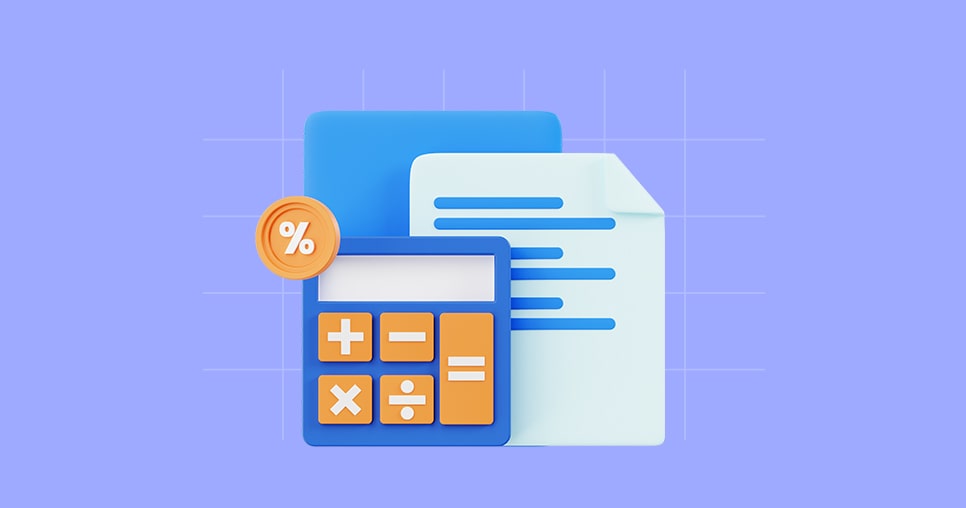Types, categories and periodicity

Skills Workflow sends out two different types of notifications:
- E-mail notifications
- In-system notifications
Depending on their categories, notifications can have different periodicities:
- Immediate (every 5 minutes)
- Daily (once a day)
- Weekly (once a week)
Regardless of being immediate, daily or weekly notifications, all notifications are received in the system and can be sent via e-mail if the "Receive E-mail Notifications" flag is enabled on the user form.
Immediate Notifications
The immediate notifications are received in the system over a span of time of up to 5 minutes. These are mostly about posts generated on a specific document and are of the following categories:
- Changes to workflow stages;
- Changes to document teams;
- Changes to document dates;
- Comments added to document feed;
- Tagging notifications on the document feed;
- Leave approvals/disapprovals;
- Timesheet disapprovals;
- Password resetting;
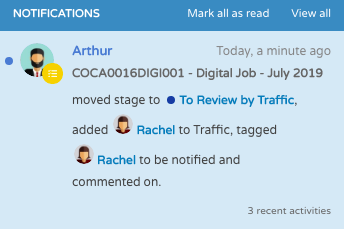

Daily Notifications
The daily notifications are seen as a daily reminder to users. These are sent every day, at a specific time, according to what is set on the "Assistant Alert Time" field and calculated based on the "Default Time Zone" field in the back-office maintenance section.
These notifications are of the following categories:
- Pending timesheet hours and tolerance days left;
- Pending timesheet approvals;
- Pending leave approvals;
- Delinquency and blocking alert due to missing timesheet hours:
- To the responsible regarding the resources they are responsible for;
- To the resources themselves;
- Blocking confirmation due to missing timesheet hours:
- To the responsible regarding the resources they are responsible for;
- To the resources themselves;

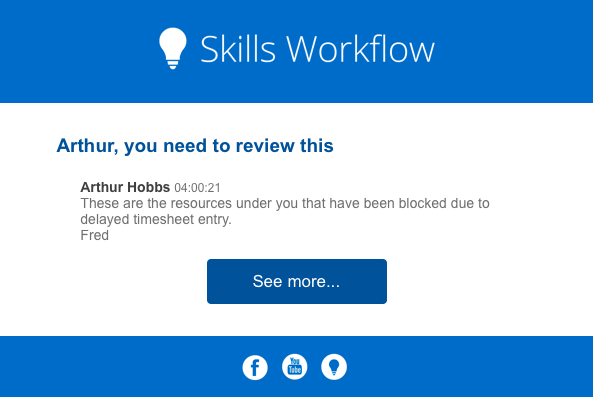
Weekly Notifications
Leaves scheduled for the week after the current one: According to the "Leaves Notification Week Day" configuration in the maintenance module of the back-office, the responsibles will receive one single notification on a specific day of the week informing which resources they are responsible for will be on leave on the following week;
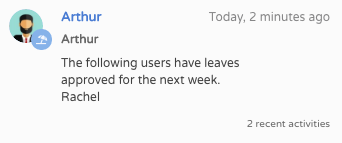
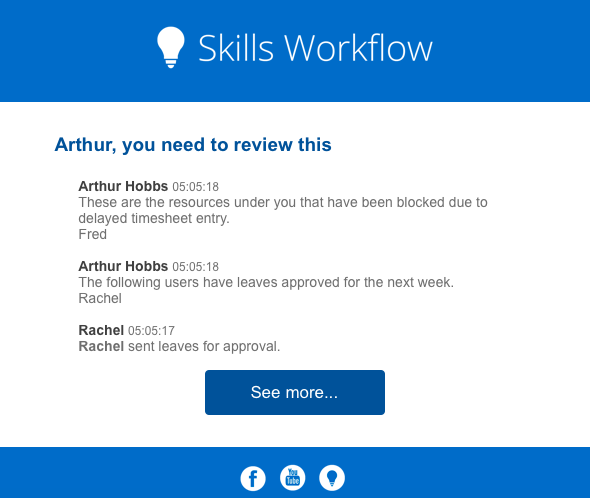
My Notifications
In Skills Workflow it is now possible to select which notifications a user wants to receive based on the role they play. This means that a user can opt to receive notifications as a user perspective or as a responsible.
My Notifications:
- Push
- Timesheets
- Leaves
- Documents
- Digest Email
Responsible Notifications:
- Expiring Timesheets
- Expired Timesheets
- Timesheets to Approve
- Leaves to Approve

Take the Next Step with Skills Workflow
Explore how Skills Workflow can elevate your business.