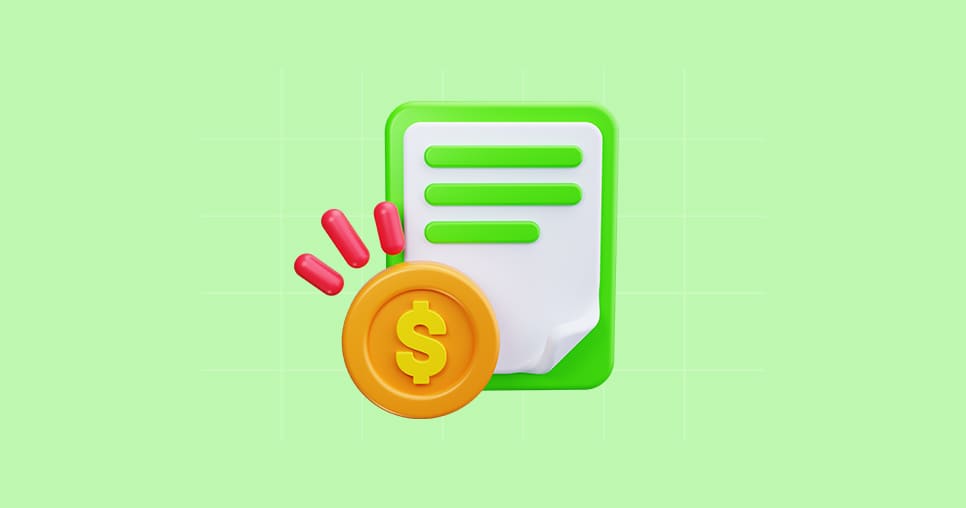Project Management
Massively assign or unassign users
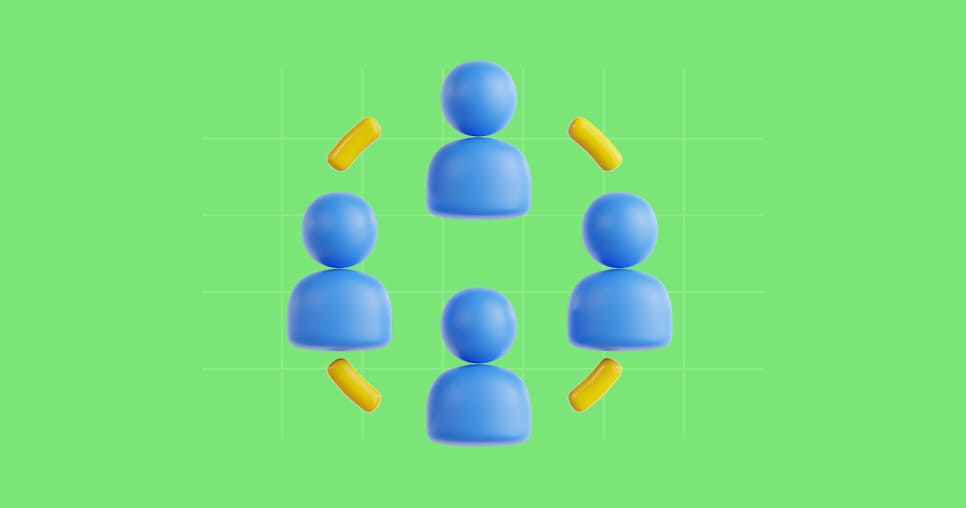
Follow the next steps to massively assign or unassign users on the Jobs' teams:
- Go to the tab "Jobs".
- Select the desired Jobs from the list.
- Click on the below symbol to allocate users.

- Select the option allocate users.
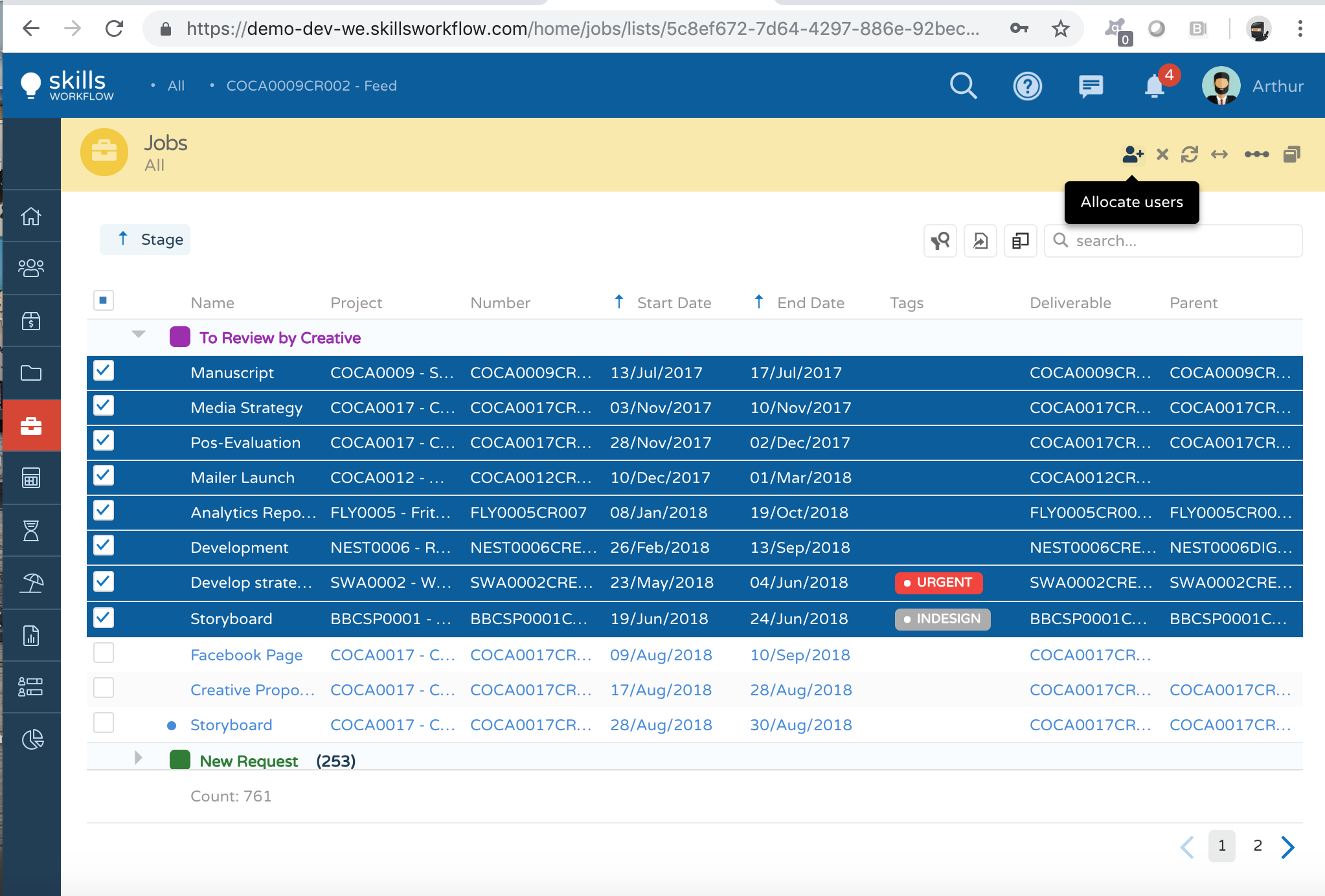
- Choose the assignment type (e.g. requester, responsible, executor, etc.)*
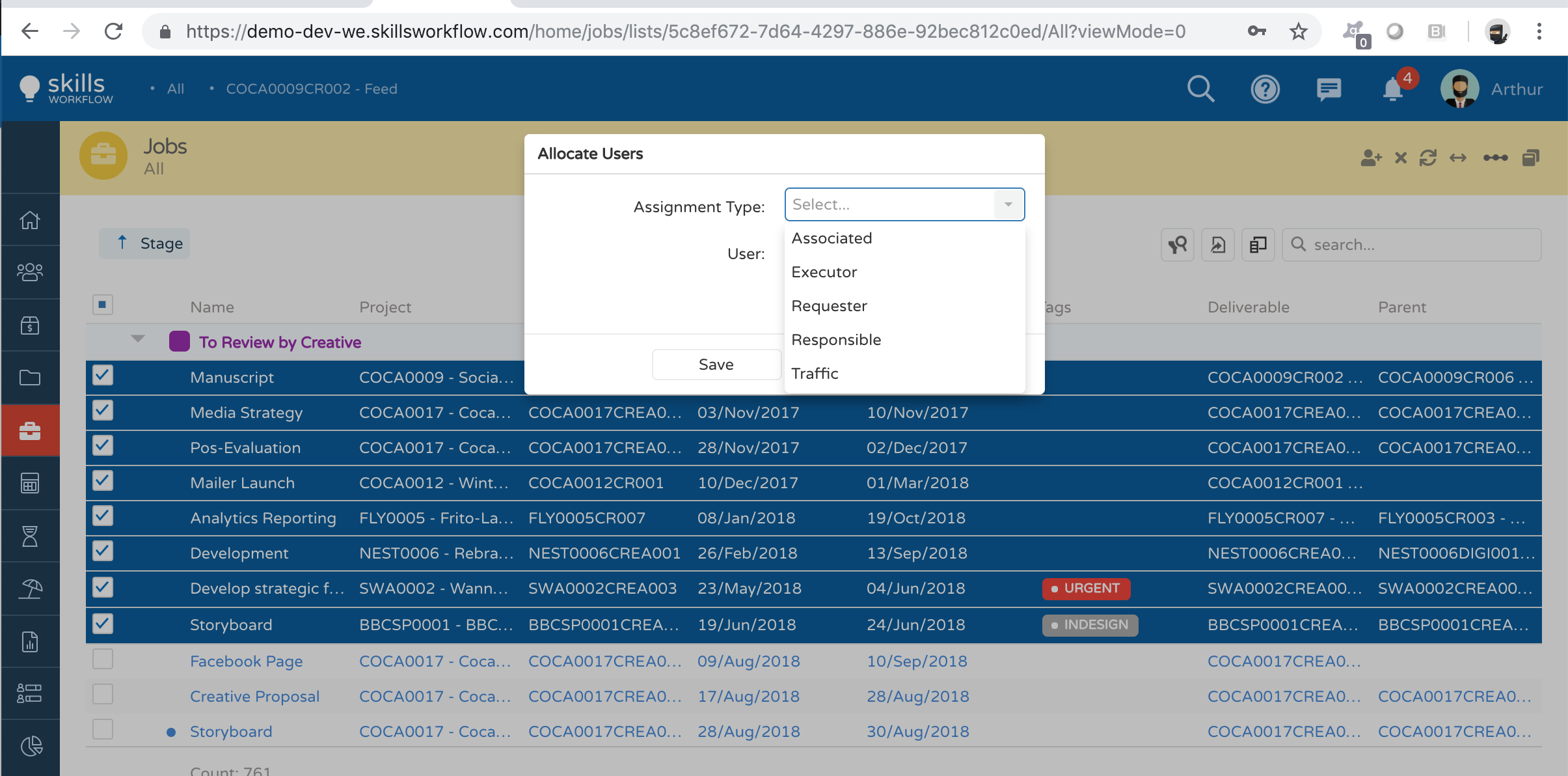
- Choose the intended user (you can type the name for easier finding) and click OK

- Repeat this action if more users need to be assigned
If the intention is to unassign users from the jobs' teams, the process is the same, but select the option remove allocated users instead.

Take the Next Step with Skills Workflow
Explore how Skills Workflow can elevate your business.