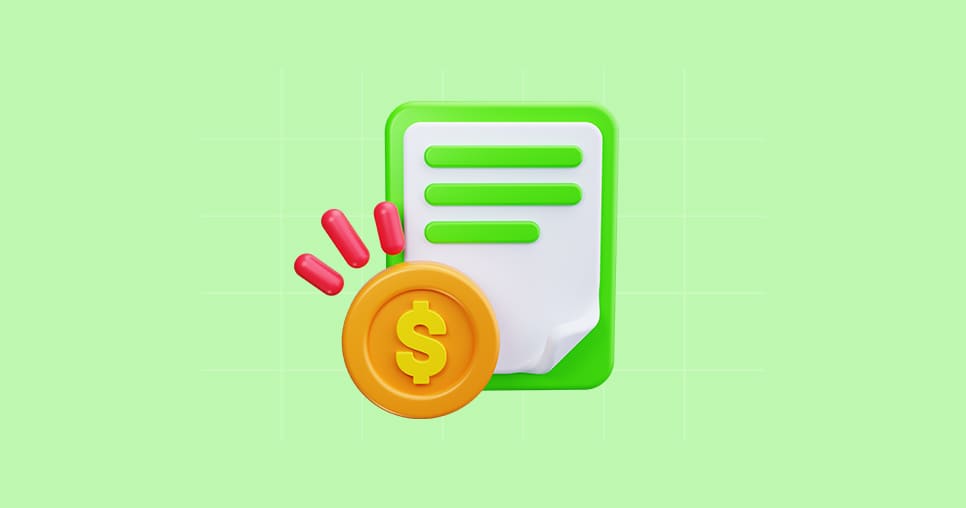Create User
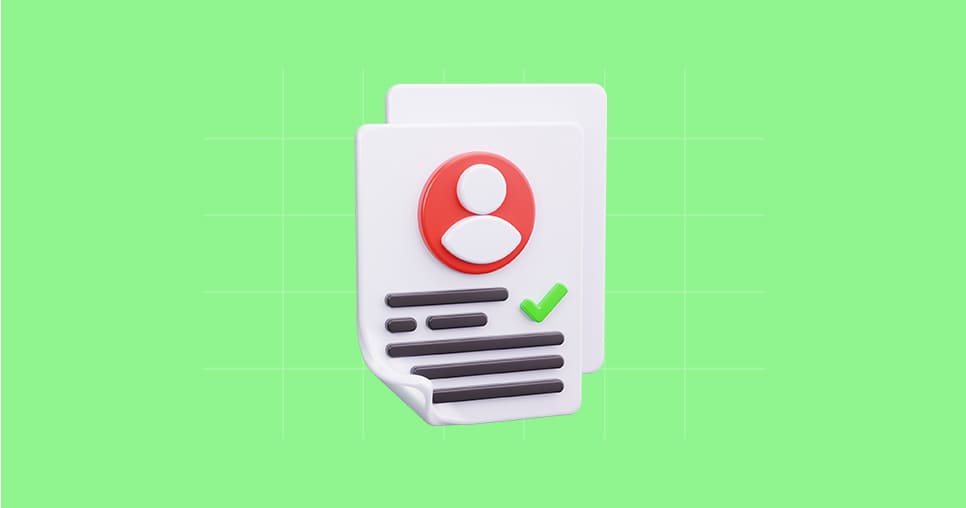
Navigate to Maintenance and enter the "User" module
To create a new user there are two ways
Create
Create a user and fill in all required fields (they are marked with a red dot) and follow all the steps below
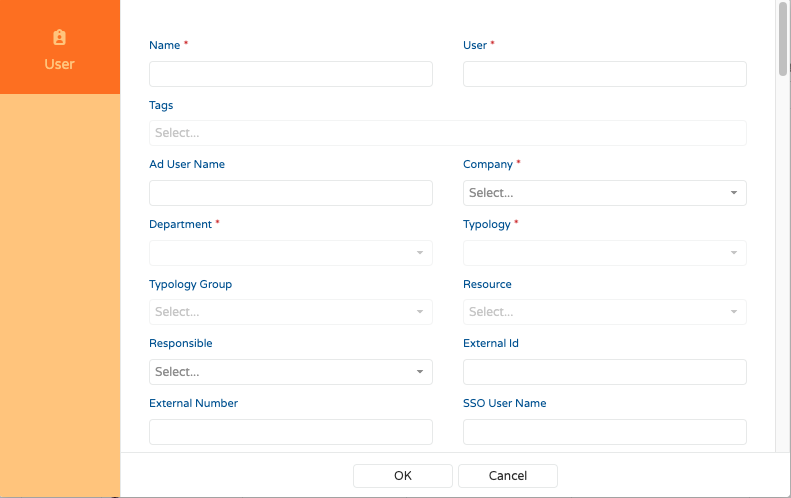
Duplicate
Duplicate an existing user
Select an active user already registered from the same department and position of this new user you want to create
Go to the upper right corner of the screen and click on the three dots. A menu will open and in it select DUPLICATE USER.
On the screen for duplicating users, put the name and surname of the new user to be registered and the user data (name.surname) at the end, click on DUPLICATE. Try looking at users created to follow the uppercase and lowercase letter pattern
The new user is created. The screen will open with his data. Make the necessary adjustments, and click the Diskette icon to Save.

Take the Next Step with Skills Workflow
Explore how Skills Workflow can elevate your business.