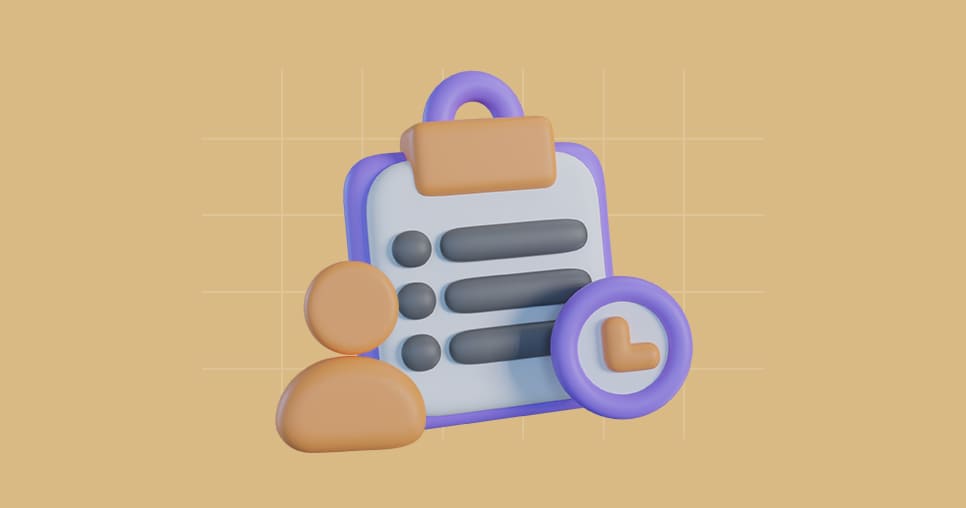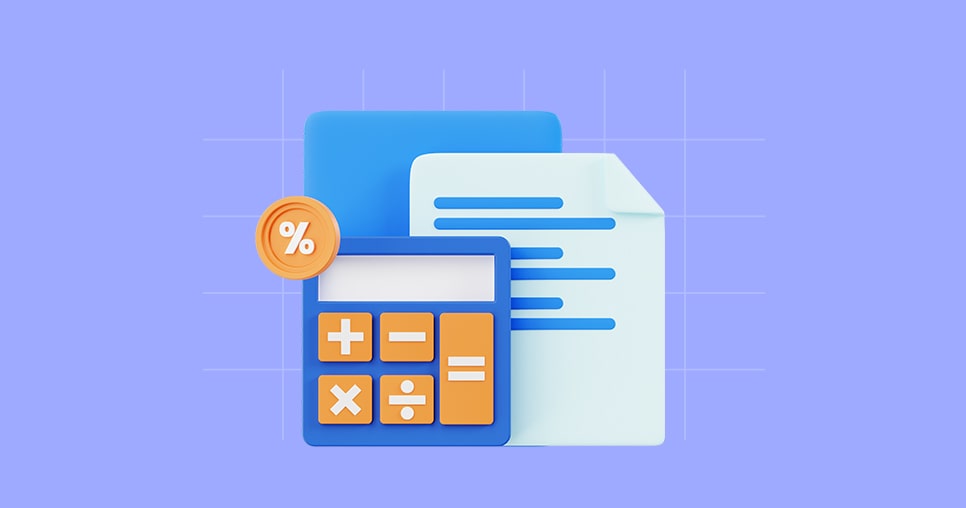Expenses
Approve Expenses
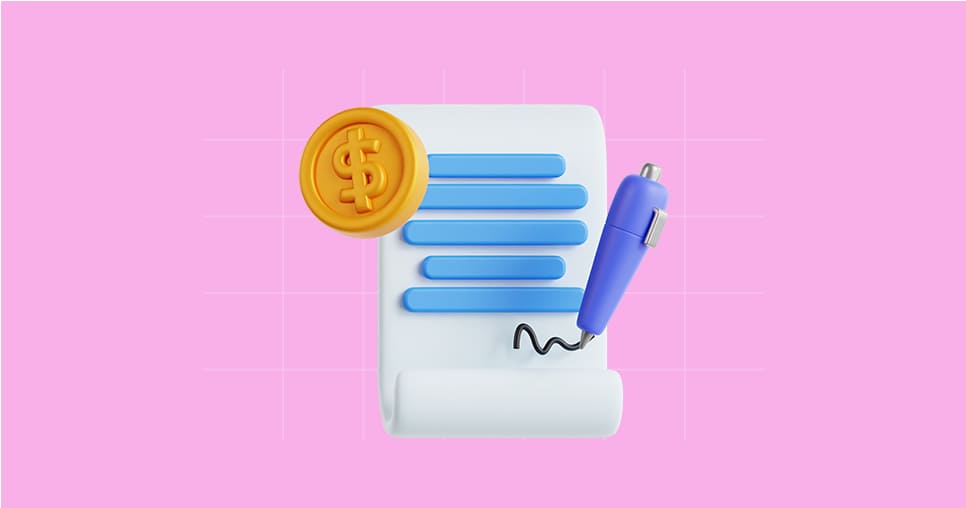
Expenses can be approved in two ways:
- By the project's responsible
- By the user's responsible
- Go the Expense Sheets module.
- Select All list.
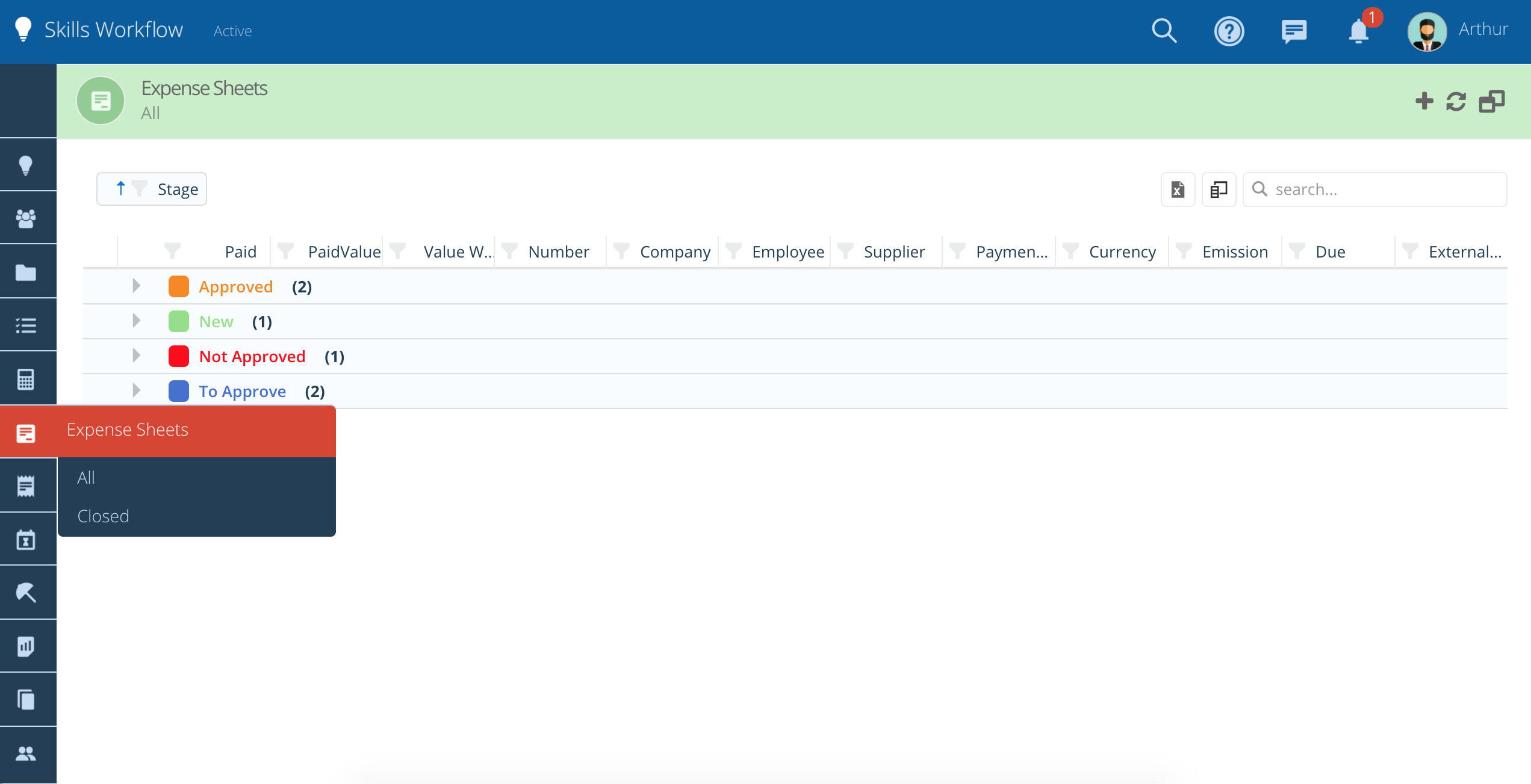
- Select the expense sheet you want to approve.
Change the expense sheet stage. In case the expense sheet is rejected the system will ask for a disapproval reason. A notification will be sent to the requester.
Approved by the user's responsible
- Go the Expense module.
- Select Approve list.
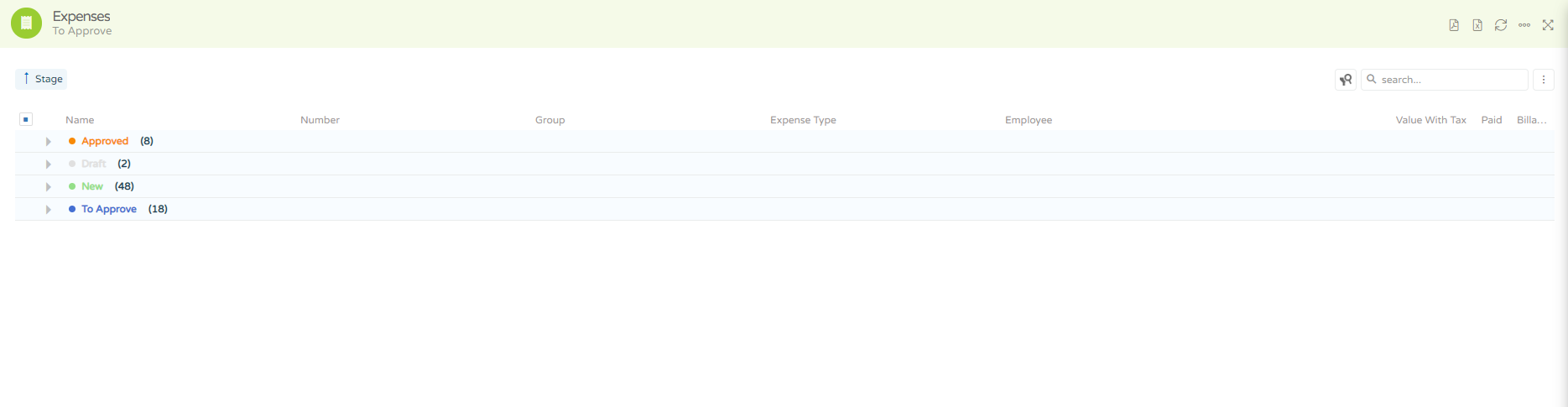
- Click on the expense you which to approve and check the receipt attached, add a comment and change the stage to approved or disapproved.
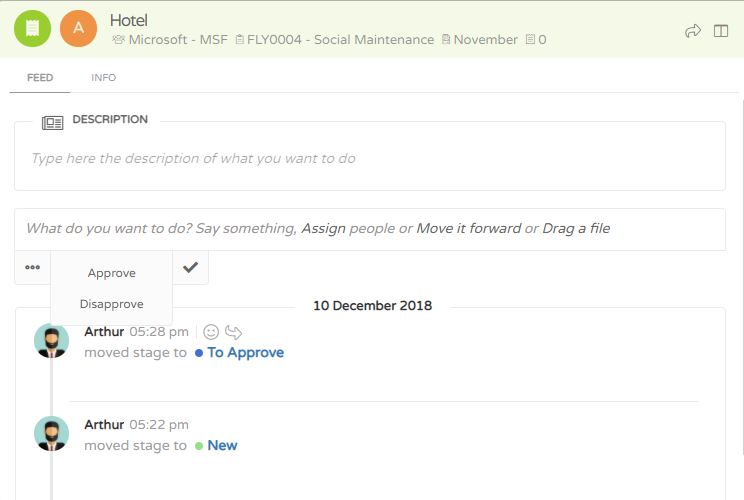
Approved by the project's responsible
To approve expenses navigate to Project module and select a project.

- Go the the expenses tab
- Click on the expenses you which to visualize and change the stage to approved or disaproved
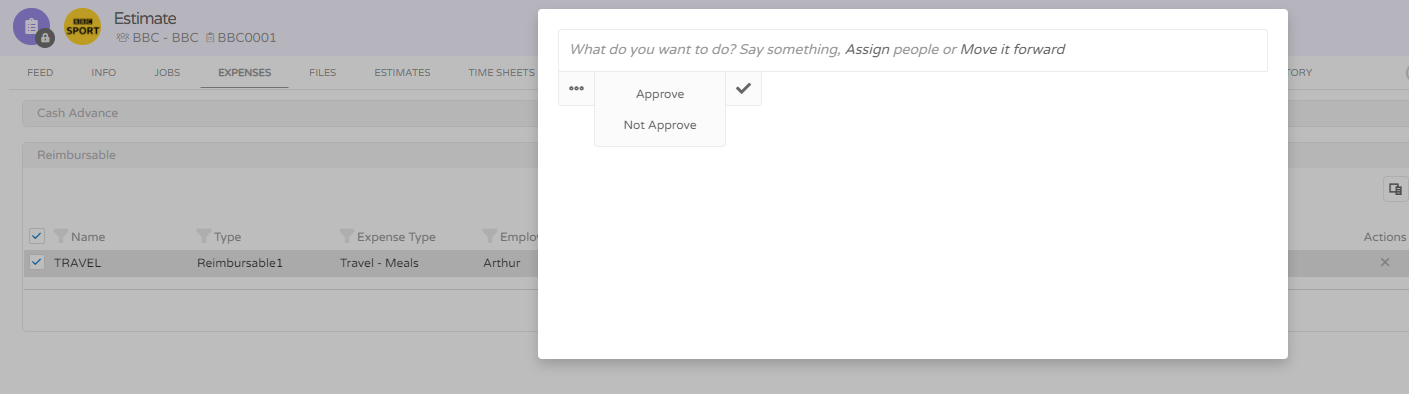
Take the Next Step with Skills Workflow
Explore how Skills Workflow can elevate your business.