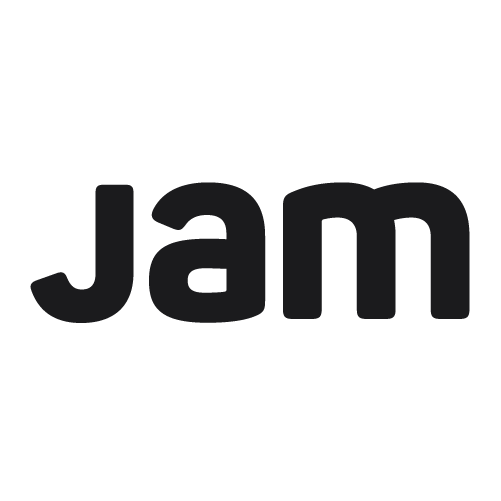Google Drive
Enable real-time team collaboration on documents across departments.



Description
The integration allows you to:
- Create automatically and organize a file structure in Google Drive
- Access to the folders and files available in Google Drive
- Let you team get quick and easy access to the files
- Share the direct link to the files
Files
When a file is uploaded into Google Drive, it is automatically available in Skills Workflow.
- You can share your file by going into your document and easily select the file
- It will be available to add it into the document's description
- Or to post it on document's feed
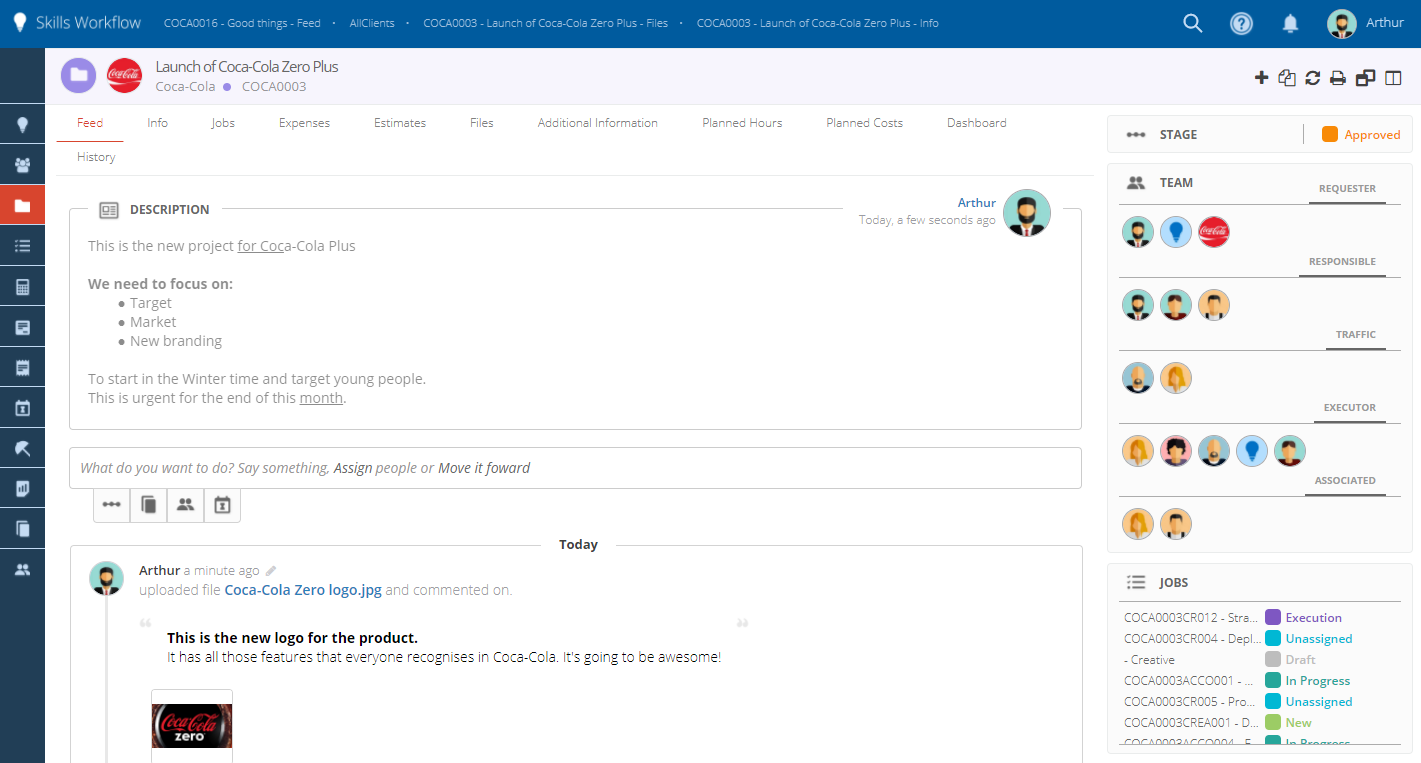
Folders
Not all folders are synched between the two systems:
- To launch Google Drive, click on the Cloud icon

- There's a root folder setup in Skills Workflow and in Google Drive
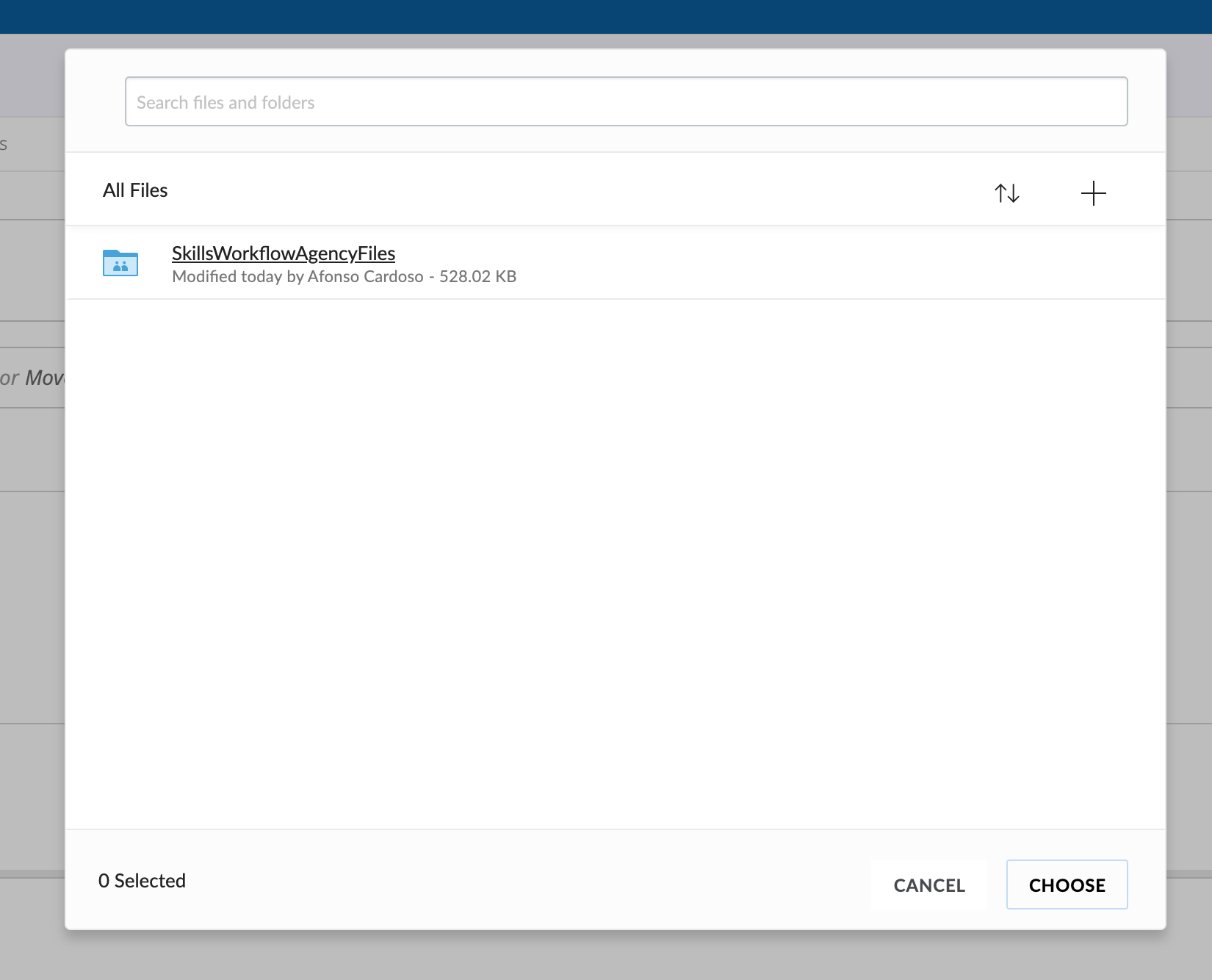
- Projects must be active and marked as "Deliverable" in the tab "Info"

- Jobs must be active, marked as "Deliverable" and his parent as well
- To automatically create the Template Sub-Folders, it is necessary to mark both options in the Additional Information tab of Job
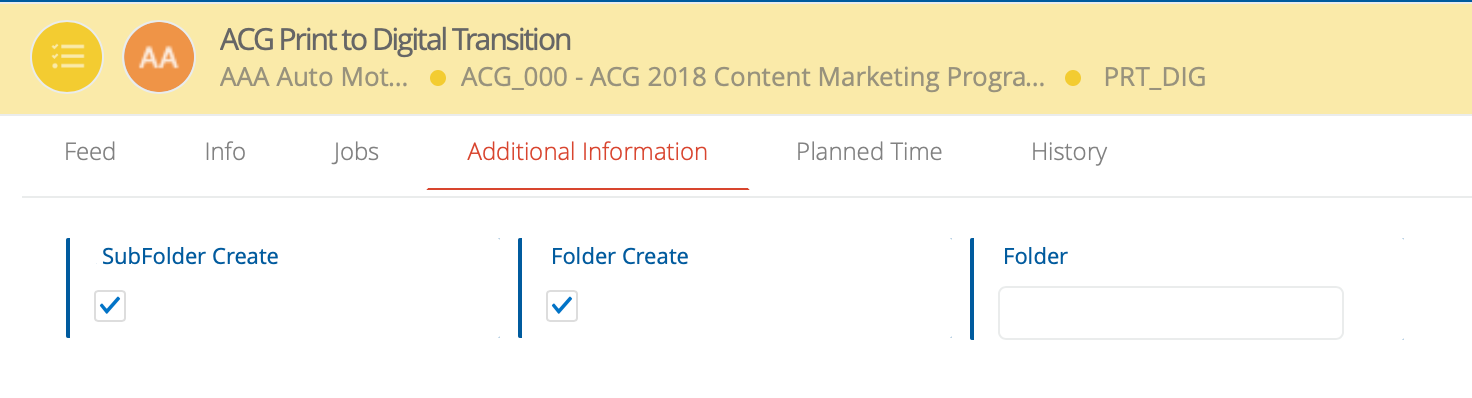
Google Drive Folder field available in the Additional Information tab of each document:
- Will let you map to an existent folder's name
- Or to change the respective folder's name
Whenever a document is created in Skills Workflow, a folder is created under its parent document folder. The structure of the folders in Skills Workflow is:
- Root
- Client
- Project
- Jobs
- Sub-Jobs template
- Estimate
- Expense
- User
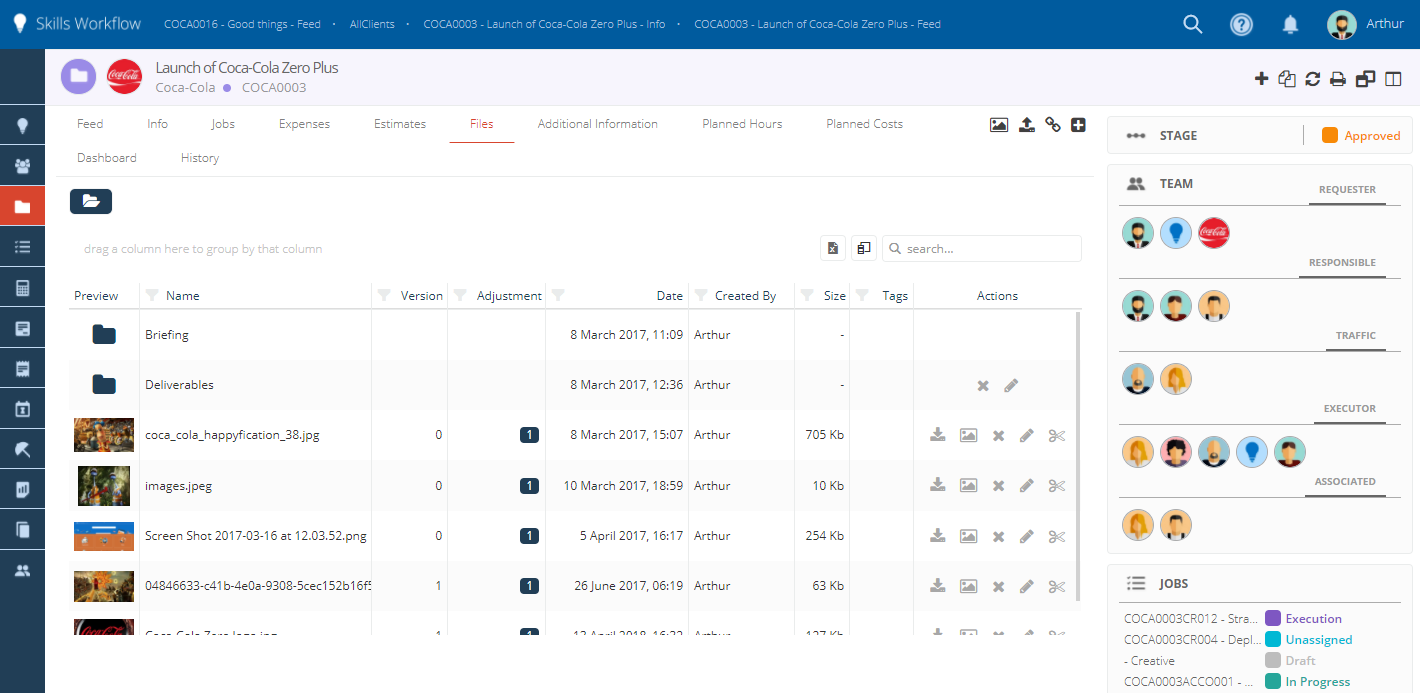
When a folder is created in Skills Workflow, it is created automatically in Google Drive.

Synching
The synching is performed by a background process. Whenever a document is created or his folder name is changed in Skills Workflow, the process will replicate it in Google Drive.
- The synching process is bi-directional
- Skills Workflow has a reference of the ID of the files and folders in Google Drive
- The users will see the same file structure (starting on the root) in both systems
Take the Next Step with
Skills Workflow
Explore how Skills Workflow can elevate your business.